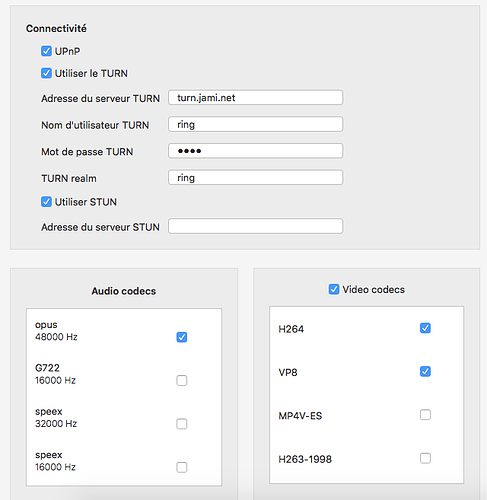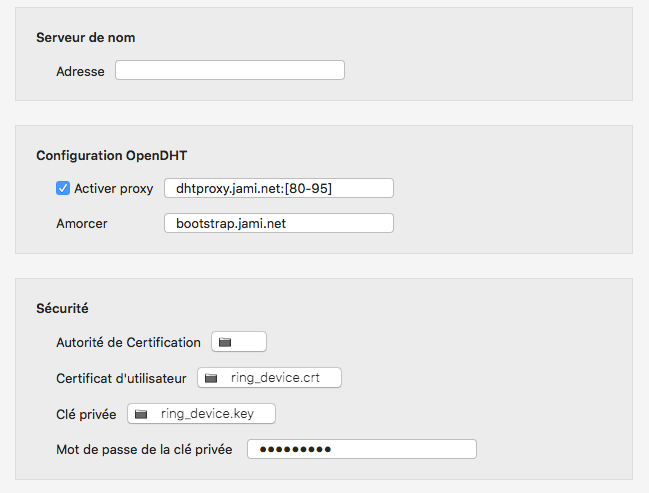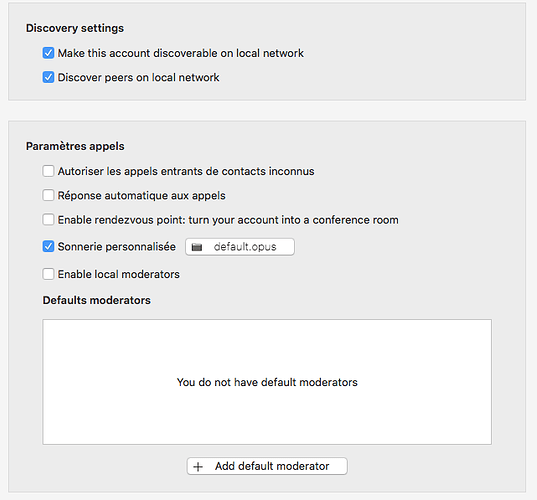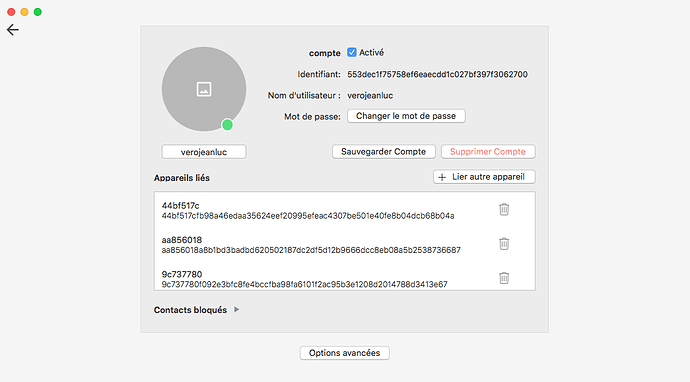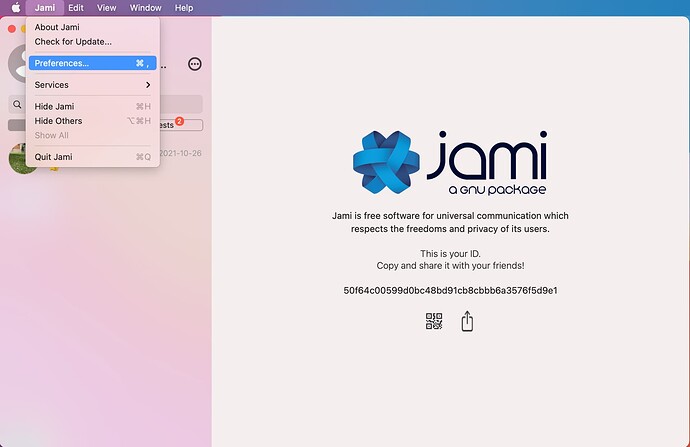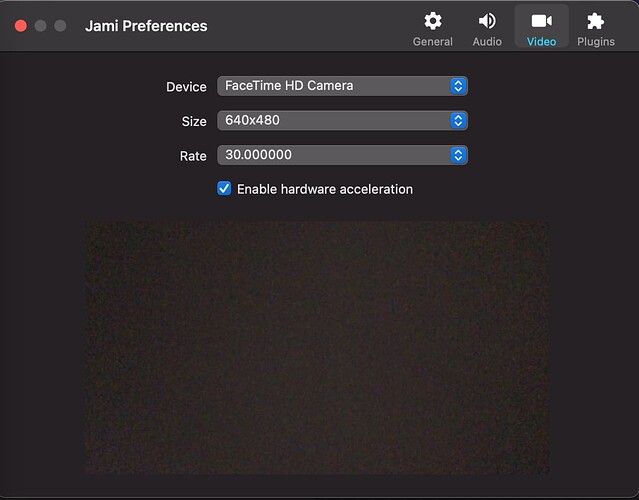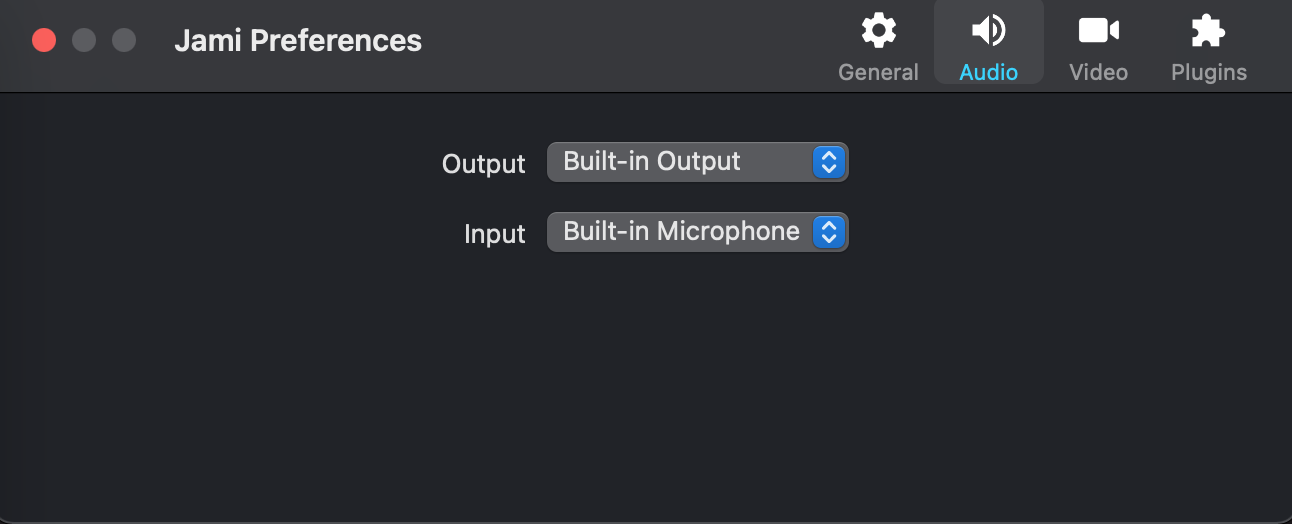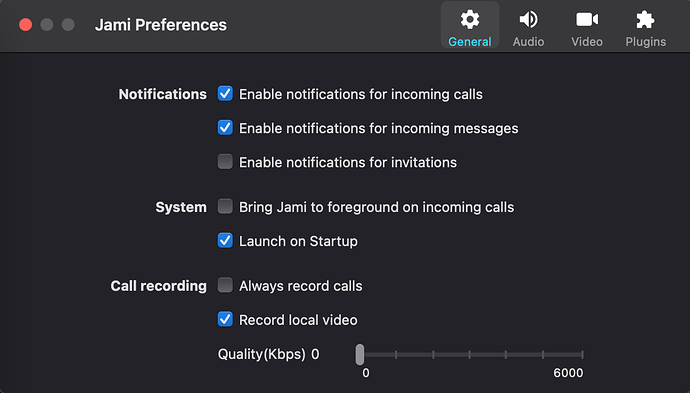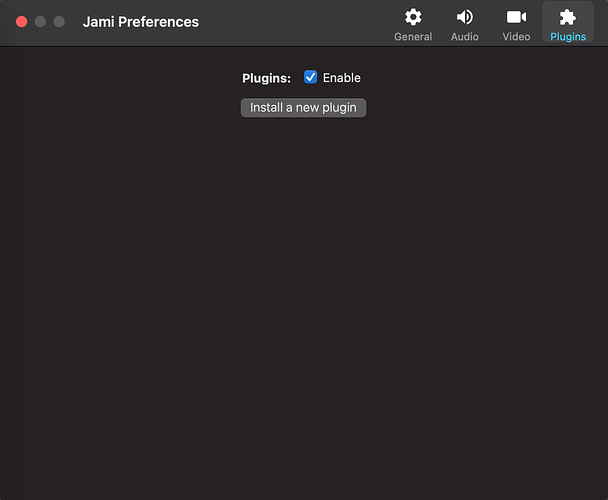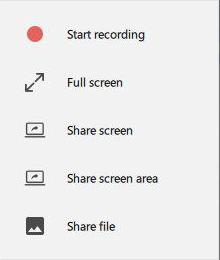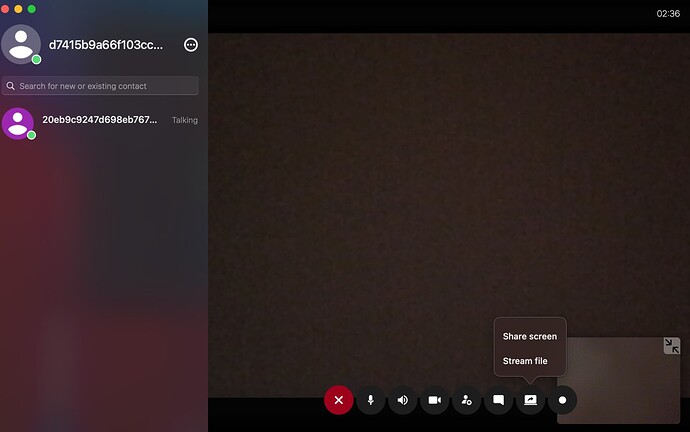Hopefully this has a super simple solution. i am not on macos but my correspondent is.
Screensharing is currently too slow and i want them to try changing some settings.
On macos, clicking on the gearwheel takes you to the Account screen.
On windows, i can access Account, General, Audio/Video and Plugins easily as they are adjacent to each other .
Can someone provide screenshots (preferably) or explain exactly how to access General, Audio/Video and Plugin menus on macos please? It is currently impossible for me to know this as I am on windows and have no mac available.
Wish it were similar in layout to windows!
Thank you.
Bonjour @vole_in_hole
Sur mac, en 2 clic
1 clic sur roue cranté puis en bas de l’écran 1 clic sur options avancées
(Copies d’écrans à lire de bas en haut)
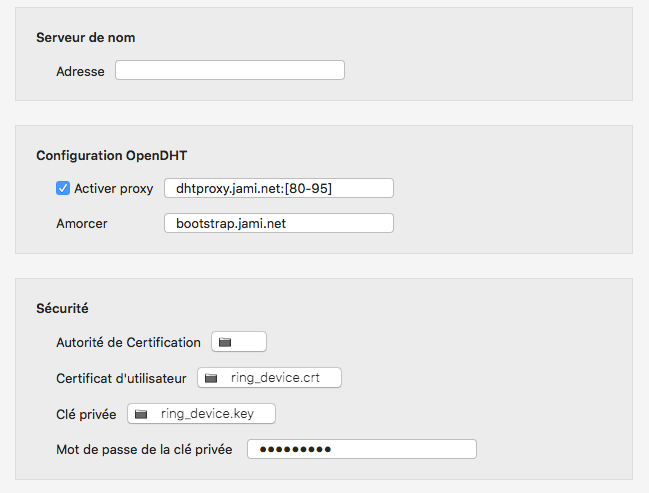
i do appreciate the reply but this doesnt answer the question. These screenshots are the equivalent of the windows’ Account screen which i was aware of.
To clarify, I need to know how to access the mac equivalents of these menus and controls available to me in Windows Jami :
General
- systern
- chatview
- file transfer
- call recording
- logs
- updates
Audio/Video
from which input and output devices, resolution and framerate can be chosen
and Plugin
Thanks!
if screenshots are too big a deal, i am simply looking for the audio/video controls in the MacOS version. How are they accessed?
the participant i am using jami with is on a mac and needs to reduce resolution and frame rate.
I can’t help them as i am on windows, and their screensharing is unusably slow so its impossible for me to direct them.
Hi @vole_in_hole,
I personally don’t use macOS, but per @kkostiuk (the developer/maintainer of Jami macOS client), when the Jami window is open and active/focused, you should be able to open the preferences by clicking on Jami in the top left corner of the screen on the panel, and then clicking on Preferences... in the opened menu, as shown in the following screenshot:
Alternatively, you should be able to press Command + , (holding the command key and pressing comma) to open preferences. From what I understand, this is pretty standard across applications on macOS.
I hope this helps. If not, I hope @kkostiuk would be able to further help and clarify things. 
1 Like
Thanks for the reply.
Can I please have a screenshot of the ACTUAL preferences screen from the macOS version - that is what i critically need!
thanks Kateryna for the screenshots - very very helpful!
On windows, I can do the following when right-clicking in the video area:
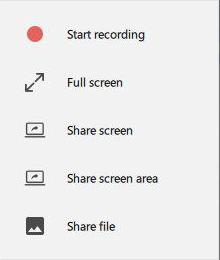
Is it possible to ‘share screen area’ on mac? (Mac) Desktop sharing is super,super laggy and we’re trying to figure out how to make it faster. So far we ended up disabling the vp8 codec and preserving only h264.
I assume that sharing a portion of the screen would be faster than the entire desktop. Though, my mac correspondent tells me there is no ‘share screen area’ option available to them. I have no way of verifying.
Does the macOS jami right-click menu have the same capabilities as its windows counterpart? And could the bitrate or streaming desktop resolution be reduced somehow?
Hi @vole_in_hole,
On macOS all call options are on the bottom of the call view. They are visible when mouse moving. There is an option to share screen(see attached screenshots
)
thanks for the additional screenshots, but can i get an answer to the other questions I asked?
e.g the answer to my question ‘Is it possible to ‘share screen area’ on mac?’ is no then, i take it?
No, there is no option to share screen area on macOS.